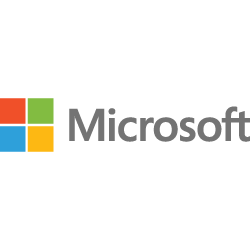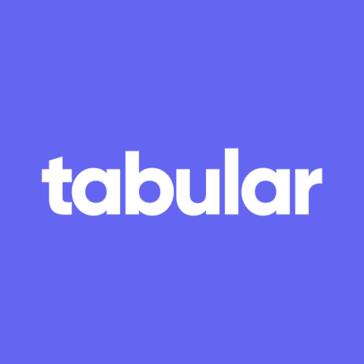4.8
Power BI Review
Get our Power BI review! Explore features, pricing, security, and support. We cover updates & value for money. Decide if it’s right for your data needs.

Introduction to Power BI
Welcome to our comprehensive Power BI review, where we delve into Microsoft's powerful business intelligence tool. Understanding Power BI is crucial for anyone looking to transform raw data into actionable insights, enabling smarter decision-making across an organization. This introduction will briefly cover the essentials, setting the stage for deeper exploration. While subsequent sections will detail advanced features, we'll touch upon Power BI basics and how Getting started with Power BI can quickly unlock significant Benefits of Power BI, even for new users.
Comprehensive Overview and Target Audience of Power BI
Power BI is Microsoft’s flagship business intelligence and data visualization platform, a cornerstone of its Power Platform suite. It has firmly established itself as a market leader, designed to democratize data analytics by empowering users to connect to, model, and visualize their data with remarkable agility. Its core purpose is to transform disparate data sources into coherent, visually immersive, and interactive insights. This enables organizations to move beyond static spreadsheets and unlock a dynamic, data-driven culture. By providing a suite of services, apps, and connectors, Power BI allows for the creation of personalized dashboards and reports that provide a consolidated, 360-degree view of business operations.
The ideal customer profile for Power BI is exceptionally broad, spanning nearly every industry and company size. For small to medium-sized businesses, the low entry cost of Power BI Pro offers enterprise-grade analytics without a prohibitive investment. For large enterprises, Power BI Premium provides dedicated capacity, advanced features, and scalability to serve thousands of users. Its versatility makes it a go-to solution in sectors like finance, where Financial Advisors and CFOs use it for financial modeling and performance tracking; marketing, where Marketing Analysts visualize campaign ROI and customer behavior; and operations, where Operations Analysts monitor supply chains and production efficiency. The primary users are often Data Scientists who perform complex modeling, but its intuitive interface also makes it highly accessible to business analysts and even non-technical decision-makers who need to explore data and generate actionable intelligence without writing a single line of code.
Key Takeaways
- Unbeatable Ecosystem Integration: Power BI’s greatest strength is its native, seamless integration with the Microsoft ecosystem, including Azure, Office 365, Excel, and Teams, creating a unified and powerful analytics experience that is difficult for competitors to match.
- Democratized Self-Service Analytics: It excels at empowering non-technical business users with a user-friendly, drag-and-drop interface for creating sophisticated reports, effectively reducing reliance on IT departments and fostering a data-driven culture across an organization.
- Steep Advanced Learning Curve: While basic reporting is intuitive, mastering its full capabilities requires a significant investment in learning the DAX formula language and advanced data modeling concepts within the Power Query Editor, which can be a hurdle for complex projects.
- Exceptional Value Proposition: With a free desktop version for individuals and a highly competitive price for its Pro license, Power BI offers an unparalleled level of functionality and power for its cost, making enterprise-level business intelligence accessible to businesses of all sizes.
User Experience and Functional Capabilities
The Power BI user experience is a study in managed complexity, successfully balancing accessibility for beginners with profound depth for experts. For anyone familiar with Microsoft Office, particularly Excel, the interface of Power BI Desktop feels immediately welcoming. It employs the familiar ribbon-style navigation, which flattens the learning curve for initial exploration. The main report canvas is a fluid, drag-and-drop environment where users can quickly assemble visuals and arrange them into a coherent narrative. However, these ‘Power BI user experience insights’ reveal a dual nature: while creating a basic chart is simple, navigating between the Power Query Editor for data transformation, the data modeling view for establishing relationships, and the report view for visualization can feel disjointed for new users. The platform is highly responsive, and performance is generally excellent, though it can slow down when handling poorly optimized data models or overly complex DAX calculations. The overall design prioritizes function over form, resulting in a tool that is immensely powerful but can occasionally feel utilitarian and dense with options.
Core Features and Functionality
Drilling down into its capabilities reveals a robust engine built on three foundational pillars. These features are central to understanding ‘how to use Power BI’ effectively to progress from raw data to impactful insights.
- Feature One: Power Query Editor. This is the data transformation and preparation engine within Power BI. It provides a graphical interface to perform complex ETL (Extract, Transform, Load) operations. Users can connect to hundreds of data sources, then clean, shape, merge, and enrich the data without writing code. Its primary benefit is the automation of data cleansing. Each transformation step is recorded and can be re-applied every time the data is refreshed, ensuring consistency and saving countless hours of manual data wrangling.
- Feature Two: DAX (Data Analysis Expressions). DAX is the formula language used to create custom calculations in Power BI. While basic aggregations like sums and averages can be done via the UI, DAX unlocks the true analytical power of the tool. It allows users to define sophisticated business metrics, KPIs, and complex filters. For example, a user can write a DAX measure for year-over-year growth or calculate customer lifetime value. The key benefit is the ability to add a layer of business logic and intelligence to the data model that would be impossible with standard visualizations alone.
- Feature Three: Interactive Data Visualization. At its core, Power BI is a tool for visual storytelling. It offers a vast library of built-in visuals, from standard bar charts and line graphs to geospatial maps and treemaps. A key benefit is the interactivity; visuals on a report page are interconnected, so clicking on a data point in one chart instantly filters and highlights related data in all other charts. This creates an immersive, exploratory experience for the end-user, allowing them to drill down into details and uncover insights organically.
Implementation and Onboarding
The implementation process for Power BI is remarkably scalable. For an individual or small team, it can be as simple as downloading the free Power BI Desktop application and connecting to an Excel file. A comprehensive ‘Power BI implementation guide’ for a larger organization involves more strategic planning around data governance, workspace management, and security roles. Onboarding is facilitated by the familiar interface and the wealth of free learning resources. Microsoft provides extensive documentation, guided learning paths, and a vibrant community forum. New users can quickly become productive by building their first report within hours, while the path to mastery is a longer journey supported by this extensive ecosystem of resources.
Customization and Integration Capabilities
Power BI distinguishes itself not only through its analytical power but also through its extensive customization and integration capabilities. These features allow organizations to tailor the platform to their specific branding, workflows, and existing technology stack, transforming it from a generic BI tool into a deeply embedded part of their operational fabric. The platform is designed with flexibility in mind, ensuring that reports and dashboards can reflect a company’s unique identity and analytical needs.
Customization Options
The options for ‘customizing Power BI’ are both broad and deep. At the visual level, users can go far beyond default settings. Themes can be created using JSON files to enforce corporate branding, ensuring that all reports share a consistent color palette, font, and visual style. Individual visuals offer granular control over elements like titles, labels, colors, and backgrounds. For creating guided analytical experiences, features like bookmarks and buttons allow developers to design custom navigation paths within a report, essentially creating an app-like experience for end-users. Perhaps the most powerful customization feature is the ability to use custom visuals. If the extensive library of built-in visuals is not sufficient, users can download hundreds of additional specialized visuals from the AppSource marketplace or even develop their own from scratch using the Power BI Visuals SDK, enabling highly specific data representations like Gantt charts for project management or Sankey diagrams for flow analysis.
Integration Ecosystem
The strategy for ‘integrating Power BI with other tools’ is a core pillar of its value proposition. Its strength lies in its vast and ever-growing list of native data connectors, which number in the hundreds. These connectors allow seamless access to a wide array of sources, from on-premise databases like SQL Server and Oracle to cloud platforms like Azure Synapse Analytics and Snowflake, and SaaS applications like Salesforce and Google Analytics. This native connectivity simplifies data ingestion significantly. Beyond data sources, its integration with the Microsoft ecosystem is unparalleled. Reports can be embedded directly into SharePoint Online pages, shared and discussed within Microsoft Teams channels, and data can be exported to or analyzed directly within Excel. For developers, Power BI offers a rich set of REST APIs that enable the embedding of reports and dashboards into custom web applications, automating workspace and dataset management, and programmatically refreshing data, which is critical for building integrated data products.
How Power BI Solves Business Challenges
Pain Points Addressed
In today’s data-rich environment, businesses frequently struggle not with a lack of data, but with the inability to harness it effectively. Power BI directly targets several critical pain points that hinder growth and efficiency, primarily by centralizing information and democratizing access to it.
- Challenge 1: Data Silos and Inconsistent Reporting. Many organizations suffer from “data chaos” where crucial information is fragmented across disconnected systems: sales data in a CRM, financial data in an ERP, marketing data in various ad platforms, and operational data in spreadsheets. This leads to conflicting reports and an inability to get a holistic view of the business. Power BI solves this by acting as a consolidation hub. Using its extensive library of connectors, it can pull data from all these disparate sources into a single, unified data model. This creates a “single source of truth” where all business metrics are defined consistently, ensuring that when the sales and marketing teams discuss “customer acquisition cost,” they are both looking at the same number derived from the same logic.
- Challenge 2: Over-reliance on IT and Delayed Decision-Making. In traditional BI workflows, business users must submit a request to an IT or analytics team to get a new report or a minor change to an existing one. This process can take days or weeks, rendering the insights obsolete by the time they are delivered. Power BI directly addresses this bottleneck with its self-service analytics model. It empowers business users, who have the most contextual knowledge, to connect to data sources, build their own reports, and explore data interactively. A marketing manager can independently analyze campaign performance without waiting for a data analyst, drastically accelerating the cycle from data to insight to action.
Primary Use Case Scenarios
The practical application of Power BI spans every department. A common ‘Power BI use case scenario’ for a financial department involves creating a comprehensive CFO dashboard. This dashboard consolidates data from accounting software, payroll systems, and sales forecasts to provide a real-time view of key metrics like profit and loss, cash flow, and budget variance. The CFO can drill down from a top-level summary into regional performance, and then further into individual product-line profitability. For sales teams, Power BI can be used to build a sales leaderboard dashboard connected to their CRM, visualizing sales rep performance against targets, pipeline health, and conversion rates. This fosters a competitive and transparent environment. Even ‘Power BI for small businesses’ offers immense value. An e-commerce store owner can connect Power BI to their Shopify and Google Analytics accounts to create a simple yet powerful dashboard tracking daily sales, website traffic sources, top-selling products, and customer demographics, providing actionable insights that were previously locked away in separate platforms.
Scalability and Security
Scalability for Business Growth
Power BI is engineered to support ‘business scalability’ through a tiered licensing and architecture model that grows with an organization’s needs. The journey often begins with individuals using the free Power BI Desktop for standalone analysis. As collaboration becomes necessary, teams can adopt Power BI Pro licenses, which allow for sharing reports and dashboards within the Power BI Service. When an organization’s data volumes and user base expand significantly, it can transition to Power BI Premium. This tier offers two primary models: Premium Per User (PPU), which provides most Premium features on a per-user basis, and Premium Per Capacity, which provides dedicated hardware resources in the Microsoft cloud. This dedicated capacity is key for enterprise-level performance, supporting larger dataset sizes (up to 400 GB), higher refresh rates (up to 48 times per day), and the ability to share reports with a large number of free users. Advanced features like incremental refresh and deployment pipelines for managing development, testing, and production environments further enhance its enterprise-readiness, ensuring that Power BI can effectively serve a company of five just as well as a multinational corporation with tens of thousands of users.
Security Features and Compliance
Built on the foundation of Microsoft’s Azure cloud, Power BI inherits a robust and multi-layered security framework. The ‘Power BI security features’ are comprehensive, providing granular control over data access and protection. A cornerstone of its security model is Row-Level Security (RLS), which allows administrators to define rules that restrict data access at the row level based on a user’s role or attributes. This ensures that a regional sales manager, for example, only sees data relevant to their specific region within the same shared report. For data protection, Power BI integrates with Microsoft Information Protection, allowing organizations to apply sensitivity labels (e.g., “Confidential”, “Highly Confidential”) to their reports and data. These labels persist even when data is exported to Excel or other formats, helping to prevent data leakage. The platform is also compliant with a wide range of international and industry-specific standards, including GDPR, HIPAA, and ISO 27001. All data is encrypted both at rest and in transit, and robust identity and access management is enforced through Azure Active Directory, providing a secure, compliant, and trustworthy analytics environment for even the most sensitive business data.
Pricing, Support, and Resources
Pricing Comparison and Value
Power BI’s pricing model is a significant competitive advantage and a key driver of its widespread adoption. It operates on a tiered structure designed to be accessible to everyone from individual users to global enterprises. The entry point is Power BI Desktop, which is completely free and offers full authoring capabilities. The first paid tier, Power BI Pro, is priced aggressively on a per-user, per-month basis and unlocks the sharing and collaboration features essential for teams. A ‘Power BI pricing comparison’ with major competitors like Tableau or Qlik often reveals that the Pro license is substantially more affordable, making it an attractive proposition for small and medium-sized businesses. The next level, Power BI Premium, is available both per-user and by capacity. While the dedicated capacity option represents a significant financial commitment, it provides immense value for large-scale deployments by allowing content to be shared with an unlimited number of free viewers. Overall, the ‘Power BI value for money’ is exceptional. The combination of a powerful free desktop tool, an affordable Pro license, and scalable Premium options ensures that organizations only pay for the features and capacity they truly need, yielding a high return on investment.
Support and Training Resources
Microsoft has cultivated a vast ecosystem of ‘Power BI support and training resources’ that is arguably unrivaled in the BI space. Official customer support is typically bundled with Microsoft 365 or Azure support plans, with options for professional-level support offering faster response times for critical issues. However, the real strength lies in the community and self-service resources. Microsoft Learn provides free, structured learning paths with hands-on labs covering everything from basic report creation to advanced DAX programming. The official Power BI documentation is exhaustive and meticulously maintained. Beyond official channels, the global user community is incredibly active. A quick search will reveal thousands of blogs, YouTube tutorials, and forum discussions from Microsoft MVPs and expert users offering solutions to virtually any problem. Microsoft also sponsors “Dashboard in a Day” workshops and a partner network of certified professionals who provide specialized training and implementation services. This wealth of accessible knowledge empowers users to self-teach and problem-solve effectively, significantly reducing reliance on paid support and fostering continuous skill development.
Final Verdict on Power BI
After a thorough analysis, the ‘final verdict on Power BI’ is overwhelmingly positive. It is a best-in-class business intelligence platform that successfully combines user-friendly design with deep analytical power. Its primary strengths are its seamless integration within the Microsoft ecosystem, which creates a powerful synergistic effect for organizations already invested in Azure and Office 365; its robust self-service capabilities that truly democratize data analysis; and its highly competitive pricing model that delivers exceptional value. The powerful data transformation capabilities of Power Query and the sophisticated modeling potential of DAX allow it to handle complex business logic with ease. However, the platform is not without its weaknesses. The learning curve for DAX is notoriously steep and can present a significant barrier to unlocking the tool’s full potential. The user interface, while familiar, can become cluttered and overwhelming in its advanced menus, and its functionality is heavily optimized for the Windows cloud environment, with more limited capabilities on other platforms.
Ultimately, the decision to invest in Power BI depends on an organization’s specific context. We strongly recommend Power BI for any company, from startup to enterprise, that is already utilizing the Microsoft technology stack. It is an ideal choice for businesses aiming to foster a data-driven culture by empowering non-technical staff with self-service analytics. It is also perfect for organizations seeking a feature-rich BI solution without the high price tag of its main competitors. Conversely, we would advise caution for organizations that are deeply entrenched in a non-Microsoft ecosystem, such as a business built entirely on AWS and Google Workspace. For these companies, the integration benefits are diminished, and a tool that offers more vendor-agnostic connectivity might be a better fit. Furthermore, teams that require a more mature on-premise reporting solution or those who find the DAX learning curve too intimidating for their use case may want to explore alternatives.
Advantage
Disadvantage
Create stunning interactive dashboards easily
Connect all your data sources seamlessly
Transform raw data into actionable insights
Share powerful, secure reports effortlessly
Affordable, scalable; grows with your business
Disadvantage
Steep learning curve for advanced features
High cost for large enterprise deployments
Dataset size limits can restrict usage
Limited advanced data visualization customization
Performance can degrade with unoptimized models
Rating
Power BI Free
$0 per Month Paid Monthly
- Connect to data sources
- Author with Power BI Desktop
- Publish to web
Power BI Pro
$10 per Month Paid Monthly
- All features in Free+
- Collaborate and govern data
- Publish content and share
- Modern BI in the cloud
Power BI Premium Per User
$20 per Month Paid Monthly
- All features in Pro+
- Larger model sizes
- More frequent refreshes
- Advanced AI features
- Paginated reports
Power BI Premium Per Capacity
$4995 per Month Paid Monthly
- All features in Pro+
- Dedicated capacity and resources
- Distribute content widely
- On premises reporting
- Multi geo support
Product Support
Web Based
Windows
Mac OS
Linux
Android
iOS
Phone Support
Email/Help Desk
AI Chat Bot
Live Support
24/7 Support
Forum & Community
Knowledge Base
Live Online
Documentation
Videos
In Person
Webinars
Company: MicrosoftMicrosoft
Email: Not AvailableNot Available
Address:
One Microsoft Way, Redmond, WA 98052, USAOne Microsoft Way, Redmond, WA 98052, USAPhone: (425) 882-8080(425) 882-8080
Implementation
Web Based
Windows
Mac OS
Linux
Android
iOS
Support
Phone Support
Email/Help Desk
AI Chat Bot
Live Support
24/7 Support
Forum & Community
Knowledge Base
Training
Live Online
Documentation
Videos
In Person
Webinars
Group text
Company: MicrosoftMicrosoft
Email: Not AvailableNot Available
Address:
One Microsoft Way, Redmond, WA 98052, USAOne Microsoft Way, Redmond, WA 98052, USA
Phone: (425) 882-8080(425) 882-8080
Alternative Products
Web Based, Windows, Android, iOS
Live Online, Documentation, Videos, In Person, Webinars
Phone Support, Email/Help Desk, AI Chat Bot, 24/7 Support, Forum & Community, Knowledge Base
Frequently Asked Questions
Is Power BI worth it?
Absolutely. For businesses seeking to make data-driven decisions, especially those within the Microsoft ecosystem, Power BI offers an unparalleled return on investment by transforming complex data into clear, actionable insights.
How can Power BI help me?
It helps you connect to various data sources (like Excel, databases, or cloud services), create interactive dashboards and reports to visualize your Key Performance Indicators, and securely share those insights with anyone you choose, enabling smarter decisions in real-time.
Is there a free version of Power BI?
Yes, Power BI Desktop is completely free for individual use, allowing you to build and explore comprehensive reports on your own computer. A paid “Pro” or “Premium” license is only needed when you want to share and collaborate with others.
How difficult is Power BI to learn?
The basics are very user-friendly, especially for anyone familiar with Excel. You can create your first insightful dashboard in a matter of hours. Mastery of its more advanced features, like the DAX language, requires a dedicated learning effort.
Who is Power BI best for?
It’s ideal for business analysts, department managers, and any decision-maker who needs to track performance and spot trends. It scales perfectly from individual freelancers and small businesses to large, data-heavy enterprises.
How does Power BI compare to Tableau?
Power BI generally leads in cost-effectiveness and its seamless, native integration with other Microsoft products like Excel and Azure. Tableau is often praised for its design flexibility and user interface, but typically comes at a higher price point.
What kind of data can I connect to?
Power BI connects to hundreds of data sources, from simple Excel spreadsheets and text files to on-premise databases (like SQL Server) and a vast array of cloud services including Salesforce, Google Analytics, and Mailchimp.
Does Power BI work on a Mac?
There is no dedicated Power BI Desktop application for macOS. Mac users must use a virtual machine (like Parallels) to run the Windows version or use the more limited capabilities of the Power BI service in a web browser.